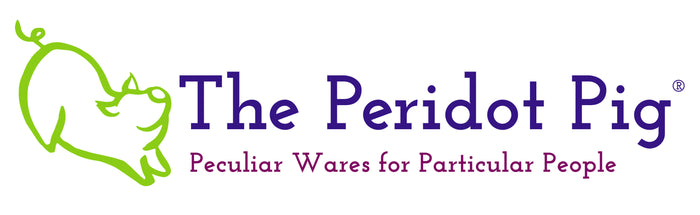Creating a New Product - Easy Peasy...
I've had a couple people ask if our mugs were printed in-house or if we farmed that work out. Here's a look behind the scenes on how a new mug product is created. For this example, I'm making a St. Patrick's Day themed Irish Coffee Mug.
Things that you need:
- Some form of design software - I use Adobe Photoshop
- A sublimation printer - I have a converted Epson WF-7720
- A mug heat press - Mine is an HPN Signature Series
- A great idea, fonts and some graphics that are licensed for commercial use
- Mockup templates or a photo studio

At The Peridot Pig, we print our specialty mugs (personalized, color interior, latte mugs) in house. I'm able to send out more simple 11 oz and 15 oz mugs to our print on demand supplier, Printful. You have to be careful to ensure you have the correct commercial licensing for any fonts or graphics that you might be using. Some have restrictions on using them in print on demand products.
In this case, I designed a print on an 17 oz tapered Orca mug that is printed in our studio. I wanted a tall "Irish Coffee" mug and thought it would be funny to call out what we're all thinking when we're on that Zoom call. Is it really just coffee in that cup? Sometimes I wonder!
Step 1 - Design the printed mug artwork
Most sublimation blanks have templates provided. Simple ones at the very least. For my tapered mugs, I spent some time setting up a Photoshop template that warps the image to accommodate the tapered slope. I'm not a Photoshop expert but I get by. I spent some time taking an online refresher course from Udemy and it really helped.
My template has guides and uses smart object to allow me to place objects and know if I'm getting too close to the edge for the heat press. Too close == the image can fade. I combined some cool fonts and found some lucky looking shamrocks (double check that commercial license!).

Step 2 - Print physical and digital mockups
My next step is to quickly throw that design into a digital mockup so see how it looks. My favorite mockup company is Creatsy. They do amazing simple design layouts that work with my brand. For those of you not familiar with mockups, these are digital files that I can use to create consistent product images for my store. I didn't even know this technology existed 6 months ago! It's amazing. I pop in my art work, make a couple of adjustments and out come professional product images. I do check against the final product to make sure they are comparable before posting an item for sale.
I print a plain paper version of the design to put in front of my test audience. This means I wrap it around a mug and annoy the husband until he stops what he's working on at the moment. (He loooooves it when I do this!) Occasionally there are a few tweaks but from here we go to the printing.

Step 3 - Create the sublimation transfer
The next step is to print the sublimation transfer. The image is reversed and printed on special paper with special ink to allow a dye transfer of the image to the mug. Under heat and pressure, the ink vaporizes into a gas and permanently bonds to the mug surface. This allows for the mug to be dishwasher-safe without the image fading. I head to the studio, reverse the print and start the print job. I'm still tweaking my print settings and heat press timing so test runs are a must.
Step 4 - Press the mug
I've set my heat press to 385 F for 215 seconds. I tape up my transfer print to the mug tightly. I've already adjusted the mug press insert for this style of tapered mug. It calls for heavy pressure as you don't want the print moving around.

I do the first press and peel the paper off. Hmmmm, not quite happy with it. I see an issue with my font layout and I don't like the color. It looks a bit too yellow as you can see in the image below on the left. I have some shamrocks too close to the edge. A few adjustments to the design and I reduce the time in the heat press to 190 seconds. Much better!

Step 5 - Create the product images
Now I go back to Photoshop with my finished product next to me. It's already received the seal of approval from the husband. I adjust my mockups to reflect what the mug looks like in real life. I tried to take "real" photos early on but I'm not good enough to get consistent results. Glossy mugs like these are evil to photograph. The glare is too difficult for me to control so I settled on using the mockups instead. I create my standard set of mockups and save them out as .jpeg files in a 1:1 ratio format.

Step 6 - Create the new product on Shopify
I have to spend a little time working out the cost vs price. Ooops, I need to go get weight measurements for the shipping calculator. I'll need to get some new pictures of the taller mug in the Candy Wrap as well. I'll use placeholders for now. Shopify makes it super easy to post. I duplicate another mug product, update with my new pithy commentary, adjust the prices, weight and tags. Then you drag over the images you created and add in the alt-image text. Check out the preview and publish after correcting the 50 billion spelling and grammar errors that I made.

Easy, peasy! Or in reality, about 5 hours of work to get a new product from start to publish. I hope you found this article informative. Let me know if you have questions or other topics that I should cover! Next up...gotta make a Pig Jig mug!